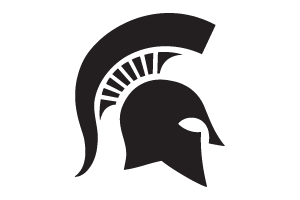Wait List Feature in EMS
How to use the wait list feature in Events Management System and best practices.
When you create a quota in the Events Management System, you have the option to add a wait list. To manage your wait list, click Quotas Report on the Event Dashboard.
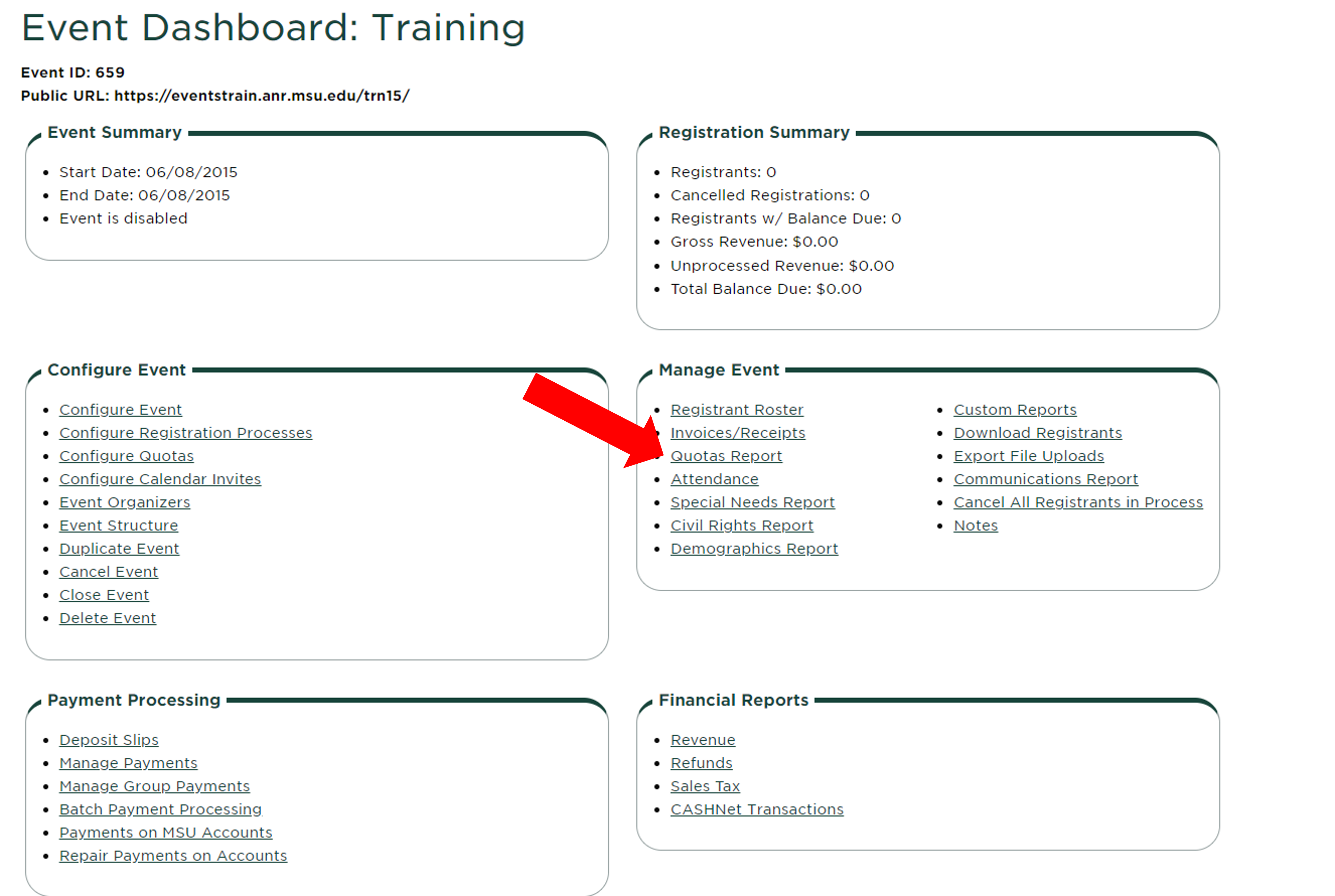
If the quota has been met and there are individuals on the wait list, there will be a clickable link to view the wait list.
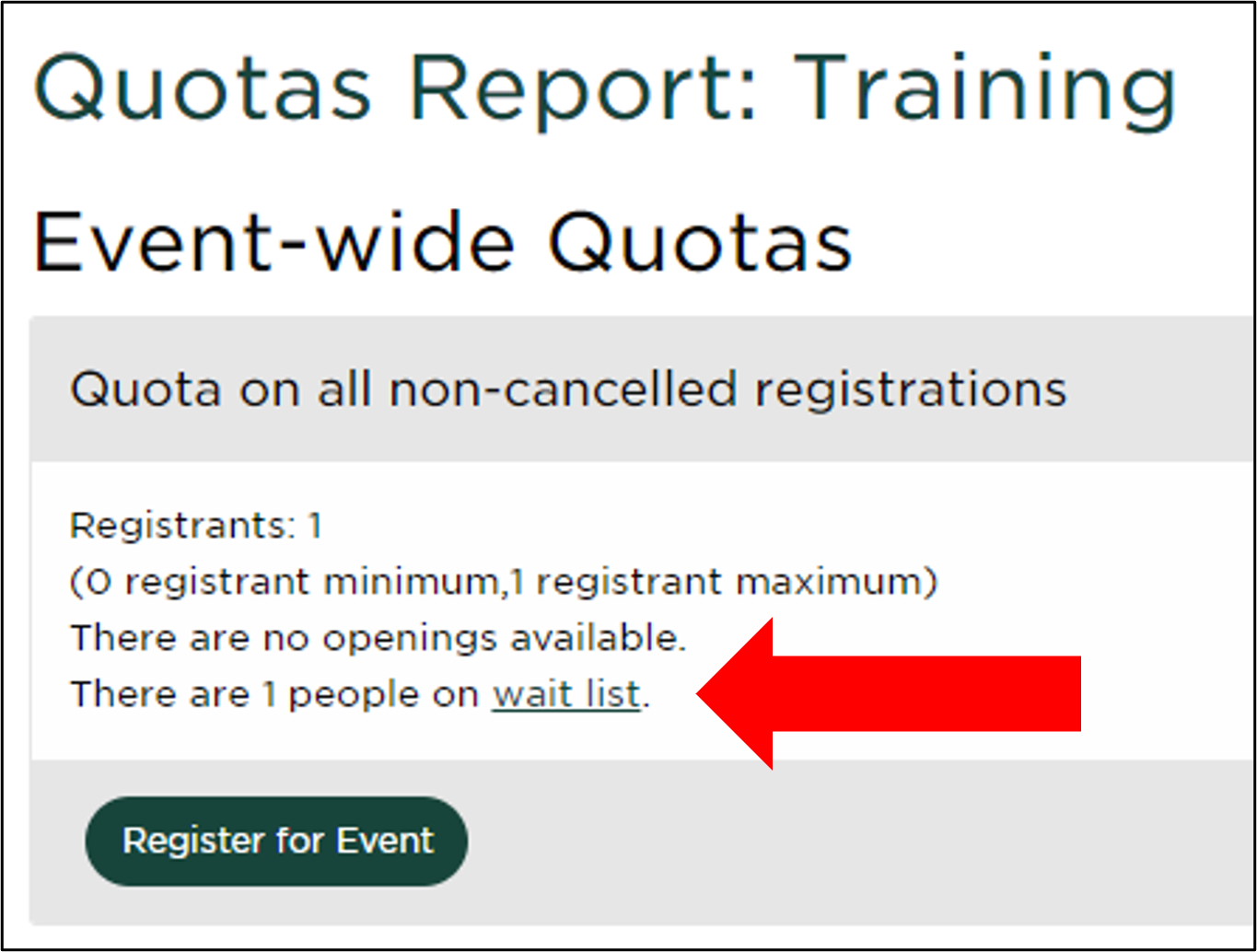
A list will appear with the individuals on the wait list. The date and time the individuals attempted to register will be included in the list, so you can move people to the registration in the order they registered if you have spots become available.
Moving someone from the wait list to registration
When someone cancels and you have an open registration spot, you may want to move someone from the wait list into the registration. Do not complete the cancellation right away, since it will open a spot in your event that would allow anyone to register. Instead, go to your wait list and move someone from the wait list into your registration, then go back and cancel the individual that cannot attend.
When people are added to the wait list, they do not complete the entire registration form. When moving someone from the wait list to the registration, call them to verify they still want to register for the event using the steps below:
Yes, they want to register
- Call the first individual on the wait list, using the time and date stamp to identify who was first to join the wait list.
- From the wait list page, click the Register button under Actions for the individual.
- Complete the registration form while on the phone with the individual.
- If a registration payment is required, confirm how they would like to pay.
- If they need to pay by credit card, send them an electronic invoice to provide the link to pay online.
- Complete as many times as necessary to fill the empty registration spots. Once completed, go to the registrant roster and cancel the individuals that are not able to attend.
- For information on how to cancel a registrant, visit https://www.canr.msu.edu/news/registrant-roster-feature-in-ems.
No, they don't want to register
- When calling individuals from the wait list, if they no longer want to register for the event, click the Delete button under Actions on the wait list page.
- Call the next individual until the quota is filled or the wait list is empty.
Tips:
- Wait lists can only be added to quotas that are event-wide or registration process specific; wait lists cannot be added to specific user input quotas.



 Print
Print Email
Email