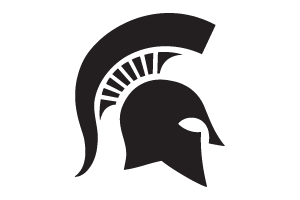Setting the Default Font for Email Messages in Outlook
Instructions for setting the default font used in your email messages using Outlook for Windows.
- Open Outlook.
- Select File.

- Select Options.

- Select Mail.
- Select Stationary and Fonts.

- Select Font for new mail messages.

- Select the Font, Style, Size, Color, etc. for your new mail messages.
- Select OK.

- Repeat Steps 7-9 for Replying and Forwarding messages.
- Select OK.

- Select OK.
Your new default fonts will now automatically be used for all new, reply, and forwarded emails sent from this Outlook profile.
Did you find this article useful?
You Might Also Be Interested In
-
In the Field: Jenn Phillips
Published on July 6, 2018
-
Employee Antivirus Perk
Published on September 18, 2023
-
Configuring Outlook for Mac
Published on September 28, 2018
-
Adding a Shared Mailbox in Outlook (Office 365)
Published on October 4, 2017
-
Connecting Your Equipment Using a Docking Station
Published on July 19, 2021
-
Configuring Outlook for Windows
Published on April 20, 2021



 Print
Print Email
Email