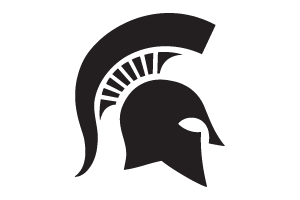Configuring Outlook for Mac
Instructions for using the automatic configuration for Outlook for Mac with your MSU Office 365 account.
- Open Outlook 2016 for Mac.
- Select Tools.
- Select Accounts.

- Select the +.
- Select New Account.

- Enter your @msu.edu Email Address.
- Select Continue.

- Enter you MSU Password.
- Select Sign In.

- Select Done.

- Change the account description to MSU Office 365.
- Select the Gear Icon.
- Select Set as Default.

Did you find this article useful?
You Might Also Be Interested In
-
In the Field: Jenn Phillips
Published on July 6, 2018
-
Employee Antivirus Perk
Published on September 18, 2023
-
View Options in Outlook
Published on April 27, 2017
-
Downloading and Installing Office 365 Software for Windows
Published on April 22, 2021
-
Setting the Default Font for Email Messages in Outlook
Published on April 27, 2017
-
Completing the Local Windows Update
Published on February 22, 2021



 Print
Print Email
Email