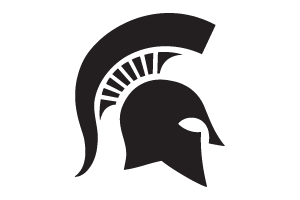Setting Rules for Automatic Email Handling in Outlook for Mac
Instructions for setting up rules to allow Outlook for Mac to automatically sort specified emails.
- Select the Email you wish to add the rule for.
- Select Rules from the Ribbon.
- Select Create Rule.

- Enter the Rule Name.
- Select the Conditions.
NOTE: Some will be automatically filled in based on the email you selected. You can change these settings or add more using the Plus and Minus sign on the right side. - Select how the rule will handle the email in the Do the Following section.
- Select the Plus Sign to add any Exceptions.
- Select Ok.

Did you find this article useful?
You Might Also Be Interested In
-
In the Field: Jenn Phillips
Published on July 6, 2018
-
Employee Antivirus Perk
Published on September 18, 2023
-
Microsoft Office 365
Published on April 22, 2021
-
Downloading and Installing Office 365 Software for Windows
Published on April 22, 2021
-
Setting the Default Font for Email Messages in Outlook
Published on April 27, 2017
-
Completing the Local Windows Update
Published on February 22, 2021



 Print
Print Email
Email