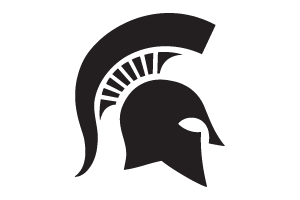Civil Rights Reporting in Events Management System
Information about collecting civil rights information and creating data reports using the Events Management System.
Civil Rights Reporting Settings
To access Civil Right options, click Configure Registration Processes in the Configure Event box of the dashboard. Click Edit for the process that needs to be accessed. Make sure the “Event Services Settings” tab is open. Near the middle of the page, there is a Civil Rights box where you are required to select your target audience and target age group. The questions asked during the civil rights portion of your registration will differ depending on your answer for target audience and age group.
Next, there is a question that asks if Civil Rights will be asked as part of your registration form. Participants are automatically prompted to answer Civil Rights questions at the end of their registration for each event in Events Management System unless the event organizer has specifically requested otherwise in the activation process. If you need Civil Rights turned off, you may request ANR Event Services turn it off in your activation request email.
Remember Civil Rights Reporting is different from Demographics reporting. Learn more about demographic reports here.
Creating a Civil Rights Report
To pull a Civil Rights report after your event, follow these steps:
- Under the Manage Event box on your event dashboard, update attendance in EMS to reflect who attended your event.
- Navigate to Civil Rights Report within the Manage Event box.
- Check the “Attendance” option under registration filters.
- Check “Yes” to construct an excel file with report results.
- Click “Run Report”. The data to copy into PEARS will appear on the screen, and a downloadable Excel spreadsheet will appear at the bottom so you can save the data too.



 Print
Print Email
Email