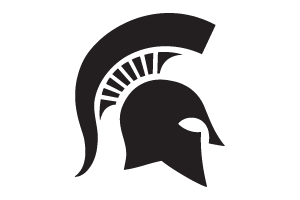Starting an On-Demand Video Call in Teams
Instructions for beginning a video call using Microsoft Teams.
- Log into Microsoft Teams using your MSU NetID and Password if you have not already done so.
- Select the Chat
- Open a New Chat.

- Enter the Name(s) of the users you would like to do a video call with.
- Select the User from the list of internal users that appears.

- Select the Purple Video Camera Icon in the upper right corner to begin a call.
NOTE: Be sure you have a webcam and microphone installed. If your computer does not have a webcam, the video icon will not be available. You can still enter an audio call with the purple phone icon.
NOTE: If someone has Teams installed and open on multiple devices such as on a computer and on a phone, all devices will ring until the person accepts or rejects the call. - The call should begin! You can adjust your call settings using the bar across the Video Call Toolbar at bottom of the screen.




 Print
Print Email
Email