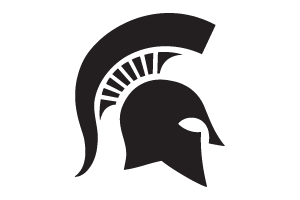Setting up a Facebook Page
Setting up a Facebook Page
- Create your Facebook Organization Page
• Head to facebook.com/pages/create. You need to be logged into a
Facebook personal account to get started, but your personal information
will not appear on your new business or organization page.
• Choose your page type: Business/brand or Community/public figure
• Enter your organization’s details. - Add brand images
Upload your profile and cover images. Check the ‘Always Up-To-Date Guide
to Social Media Sizes’ to make sure you’re using the best size for the image
type.
• Profile image: small icon that will appear next to your page’s name
everywhere on Facebook
• Cover image: large image that will appear at the top of your page. - Complete your Page info
Click Edit Page Info and fill in the following sections:
• Description: 255 characters to describe your organization/department
and what you do.
• Contact information: Fill in all the ways you want people to be able to
reach you (most importantly your website).
• Extra options: If it’s relevant to your organization, add your operating
hours and privacy policy. - Create your Facebook username (aka your vanity URL)
Your username helps people find your page on Facebook. Click Create Page
@Username to make one. It can be up to 50 characters long.
• Choose a search-friendly Page name. In most cases, this will be your
brand name.
• If possible, use a consistent username across social networks. - Add admins and editors
Once your page is created, from your page, scroll down to and click ‘Settings’
on the left menu. Then click ‘Page Roles.’ This is where you will give other
people access to post as your page.
• Type in the name or email address of the person you want to add as an
admin (the email address will be the one they have associated with their
Facebook account; usually a personal email address.)
• Once you’ve found the person you want to add, decide what level of
access they should have. Descriptions of each level are included on that page.



 Print
Print Email
Email