Online meetings: Part 2
Fostering a comfortable environment online.

When planning in person meetings, the space and atmosphere are often thoughtfully considered. Are the chairs comfortable, the room the right temperature, the lighting not too fluorescent? However, with the urgency and influx of virtual meetings, we tend to overlook the importance of a comfortable environment for participants in online spaces. Research shows that this environment is especially important based on the way our brains process virtual stimuli.
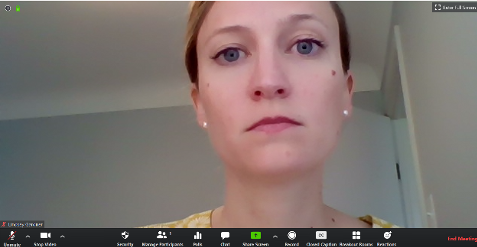
Jeremy Bailenson, Founding Director of the Virtual Human Interaction at Stanford University, shared in the Wall Street Journal that our brains naturally pay attention to faces on screens, which appear much larger and closer than in reality. Large facial images on the screen alert our brain’s amygdala to respond as it would in danger: fight or flight. Another factor of virtual meetings that can cause stress is spatial distancing. When we meet in person, we can choose our personal space (seating, distance to others, ability to move around, etc.), but in virtual meetings this distance is predetermined by the default settings of the camera and screen. The purpose of this article is to provide suggestions on what to consider in online meeting spaces to make the environment more pleasant for participants.
Camera Distance
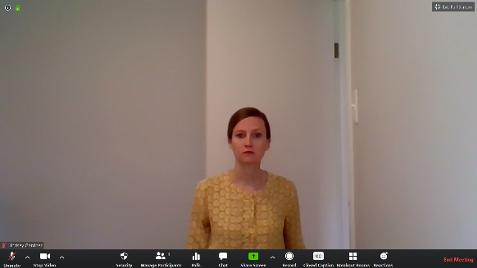
First, adjust your distance from the camera. By sitting too close to the camera, others will view your face up close with a less flattering angle of the chin and nostrils. Bailenson’s study in 2003 found that participants physically flinch when they see large virtual faces. Sitting too far back from the camera may make you appear small and disengaged. For an appropriate scale, your image should fill no more than one-third to one-half of the screen. You may achieve this by sitting approximately one arm’s length away from your camera.
With in person meetings, we are able to view and interpret body language. In online meetings, if only the face is in view, we can only analyze facial expressions. Adjusting the camera distance allows you to incorporate additional nonverbal cues and gestures to enhance your communication. For example, using hand signals with the palms up signals openness and hidden hands may cause others to assume you are untrustworthy. Centering hand gestures in the core of the body makes them visible in the camera view at this distance. You may need to tilt the camera down to show your hands.
Eye Contact

As with in person meetings, eye contact is still important in virtual settings for social connection. By centering your camera to look directly into it, participants will feel you are speaking to them and making natural eye contact. In order to achieve this, you may need to raise your computer off the desk. Even using a stack of books can help. The ideal height is to have the camera as high as the top of your forehead (just above eye level) where the ceiling is not in view. A common mistake is looking at one monitor while your camera is on a second monitor. For many meetings when we are both sharing content and speaking, consider the location of the camera so you always appear to be talking directly to the other participants. This is similar to podium placement in relation to a screen in face-to-face meetings.
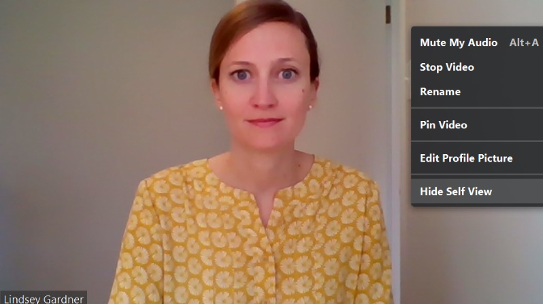
However, it is important to break eye contact occasionally before returning to the screen to prevent the feeling of direct staring. Research from Bailenson explains this “constant gaze” is unnatural. When we meet in person, we vary eye contact by looking around the room or at written meeting notes before making eye contact with another participant. In virtual meetings, it appears we are making eye contact with every participant in the meeting at once. This staring at one another without reprieve can be draining, so remember to look away from time to time.
Audio/Sound Quality
Another frustration in online meetings is poor audio quality; we are just as intolerant when sound is disrupted as with video. Issues with audio are known to cause psychological stress. If there is poor audio connection in a phone conversation, it is common for people to hang up. In this case, they may choose to leave the meeting. Good audio is extremely important for participants to be able to engage actively.
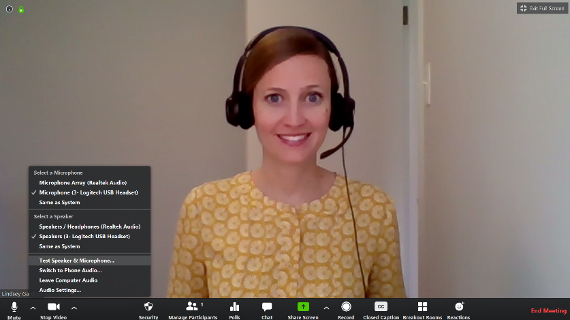
Bandwidth limits may be the cause of garbled audio when using video. If this is happening, you may turn off your video and temporarily disconnect other internet devices. If the issue continues, direct wire your laptop into the router rather than using wireless. If you are using Zoom (as shown in this example), you can select “switch to phone audio” (found on the menu shown in Figure 6) and call into the meeting using your phone line instead.
Prior to your meeting, conduct microphone and speaker tests, to ensure your sound is a comfortable volume without an echo or static. Consider investing in a headset with a microphone that can focus sound quality and lessen background noise. A headset confines the sound envelope to just around your mouth and keeps the microphone at the same fixed distance. A headset also prevents feedback from the speakers as the sound goes directly to your ears. Be sure to check which microphone the computer is using, an external USB headset may not be the default on the computer.
Background and Lighting
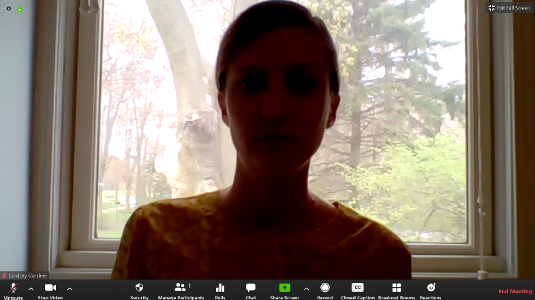
Other environmental considerations are the background and lighting. If you have a bright light or window behind you, it casts a shadow over your image on the screen hiding your facial expressions. Try keeping windows to the side or behind the computer and using a lamp for a softer light (see Figure 4). Harsh background colors can affect the visualization as well. As the Zoom Design Guide recommends, “Background color will have a high impact on the video experience…certain harsh colors can really put a strain on a camera to deliver that great video experience. Soft, textured wall coverings with muted colors are a great option to create a warm video environment.” This scene is not always possible in home offices. You may consider draping a sheet behind you or over a window for a backdrop or using a virtual background.
Although the virtual background option allows you to maintain professionalism, you may notice the border around your image becoming digitized and hand gestures may disappear and reappear irregularly. Choosing solid color clothing with good contrast to the virtual background can help. Remember, what you see in the reflection of your camera others will see as well. Look at your background before the meeting begins and decide what you would like displayed.
Consider your environment when designing virtual meetings - aesthetics make a difference in participant satisfaction. For more information and resources, visit MSU Extension.



 Print
Print Email
Email




