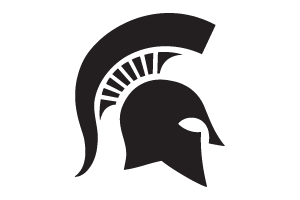Connecting to the MSU F5 Big IP Edge VPN
Instructions for connecting to the MSU F5 Big IP Edge VPN service.
NOTE: If you do not have the F5 Big IP Edge VPN installed, download and install the "Win.VPN.11.10.2020" file. This process contains two installation periods.
- Select the Windows Button from the toolbar.
- Begin Typing "Big IP" to search the computer.
- Select BIG-IP Edge Client.
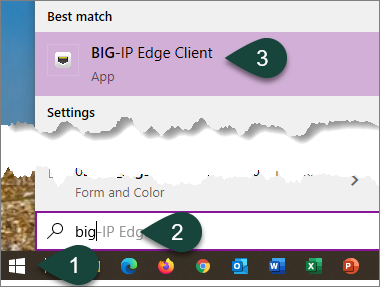
- If prompted, enter your MSU Email Address and Password to log in.
- Follow the prompts for Multi-Factor Authentication.
NOTE: If you do not have Multi-Factor Authentication set up, instructions are available for setting up the Okta Verify Multi-Factor Authentication App or setting up Text (SMS) Authentication.
If you are performing updates, Complete the Windows Update Assistant steps.



 Print
Print Email
Email