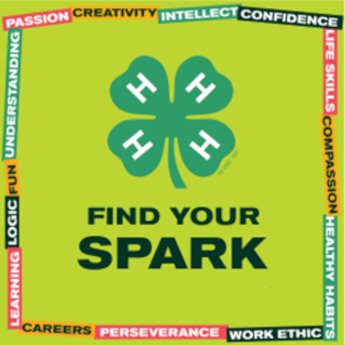Canva MSU Extension and Michigan 4-H social media graphic templates how-to
A step by step process on how to select and edit the MSU Extension social media graphic template on Canva.
For graphics, click one of the following links.
1. MSU Extension and 4-H wordmark graphic templates:
For Instagram and Facebook posts (4:5) https://www.canva.com/design/DAG7mjVkxXk/bQQwevgyk3qOig04n9OK8w/view?utm_content=DAG7mjVkxXk&utm_campaign=designshare&utm_medium=link&utm_source=publishsharelink&mode=preview
For Reels and Stories
https://www.canva.com/brand/brand-templates/EAG7mgfGLow
2. Click Use Template

3. Create a free Canva Account

4. Change the name of the graphic to your own title name in the upper right corner, where it says MSUE Instagram and Facebook Templates 2025.

5. Add your text into the graphic use the template text as a style guide (it automatically saves as you go).
6. Want to add a different photo? You can search Photos tab on the left side bar, or you can upload your own using the Uploads tab on the left.
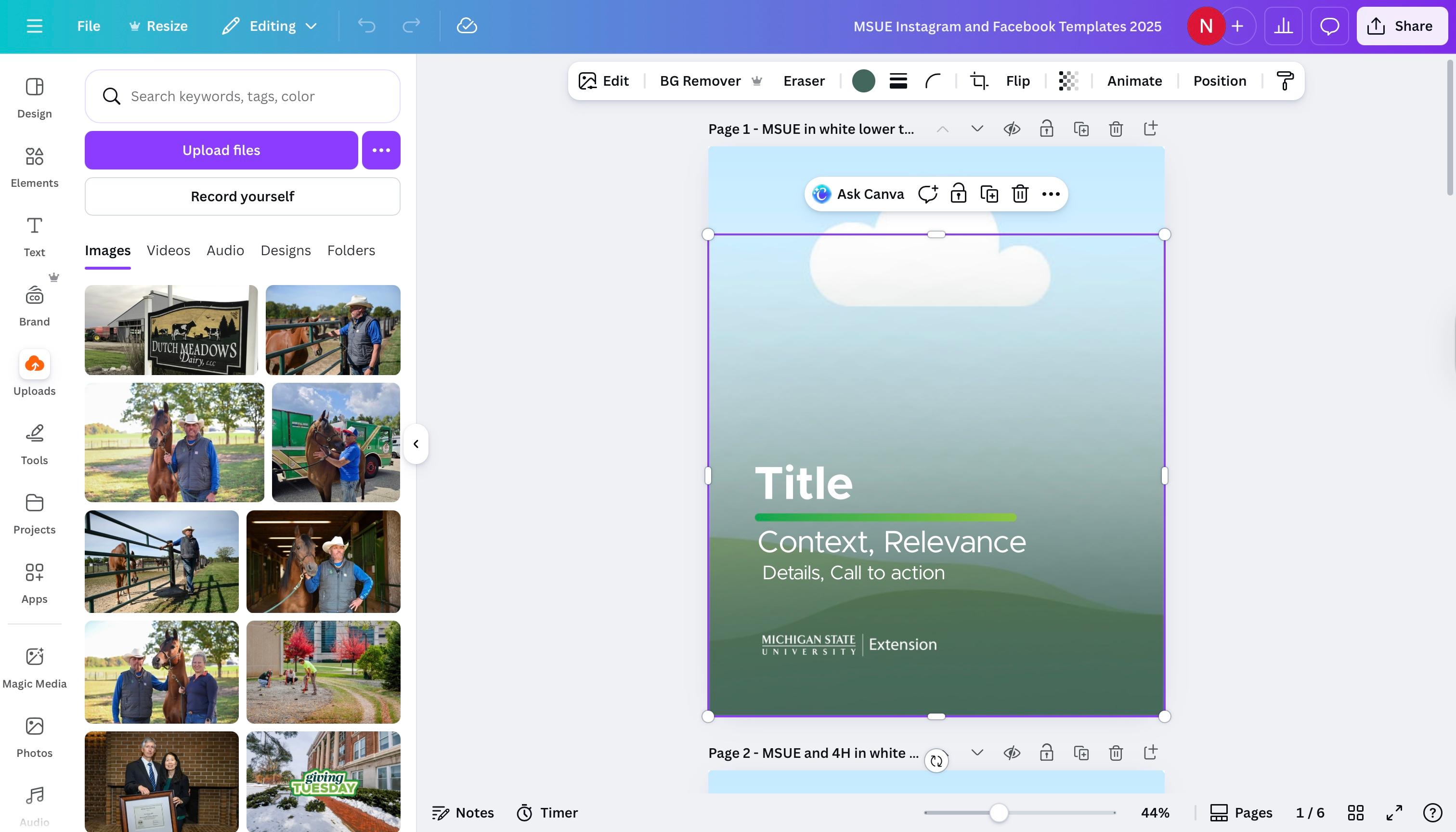
7. Once you've picked or uploaded a photo, you'll need to drag it over the other image, and it should replace it. There is a green gradient overlaying the image. Use your cursor to manipulate the gradient so you don't remove it - unless you want to! The gradient keeps the text visible. If there is a high contrast between the text and image, feel free to remove the gradient.
8. When you're ready to download, click Download (top right) where you can download all the images, or you can select the images you want to download.

9. The next time you want a graphic, you'll just be able to go to canva.com, login, and your graphics will show up under Your Designs
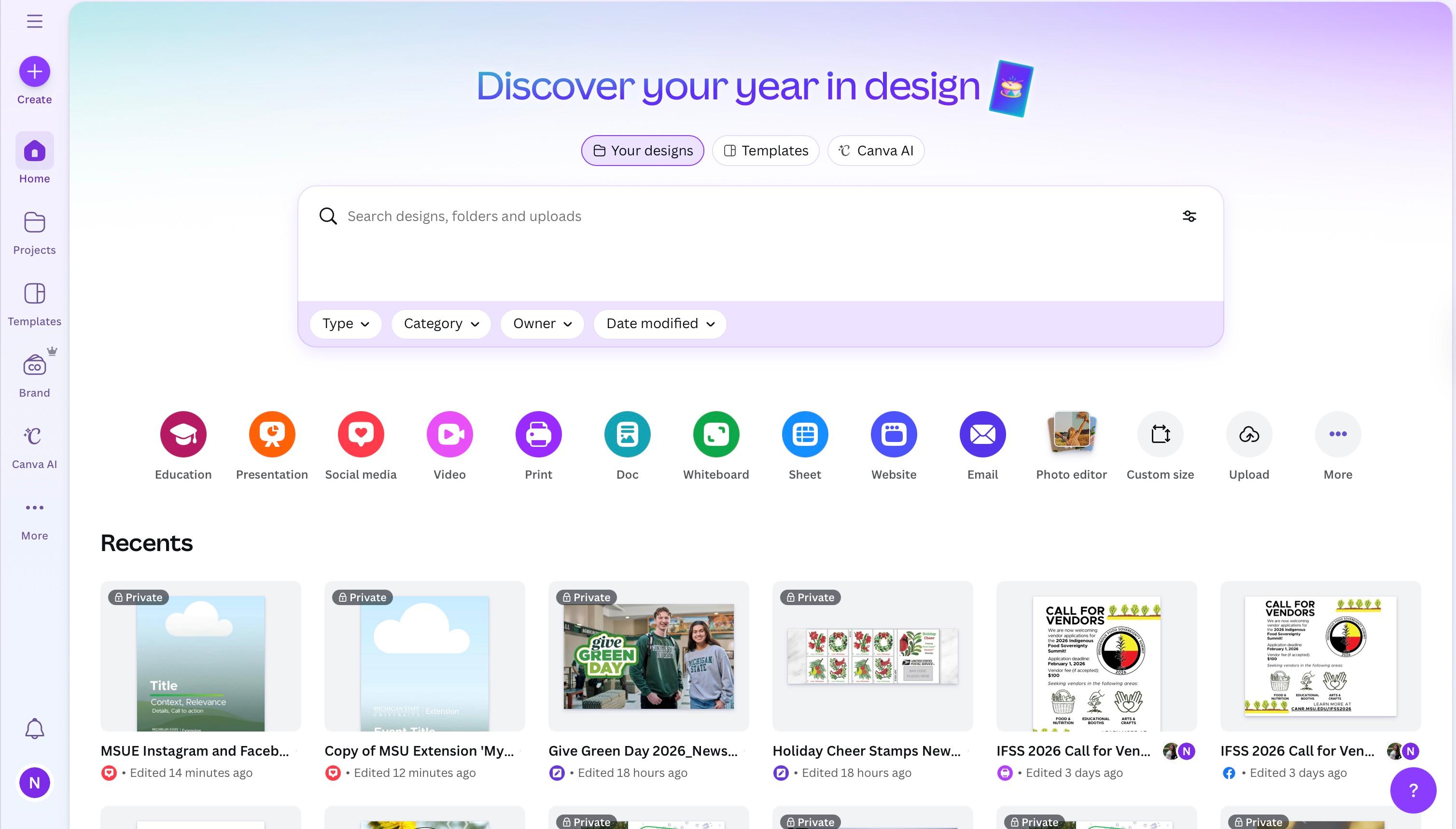



 Print
Print Email
Email