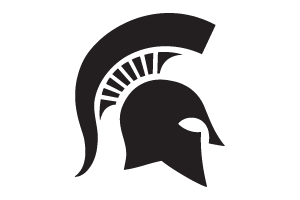Adding a Flyer in EMS
How to add an event flyer in Events Management System.
The Events Management System is limited in the number of files that can be uploaded to an event. One file can be uploaded in the Configure Event section under the Descriptive Information tab, and one file can be added per registration process created.
Add a File in Configure Event
On the event dashboard, click "Configure Event".
Open the Descriptive Information tab and scroll down to where it says the "Flyer file".
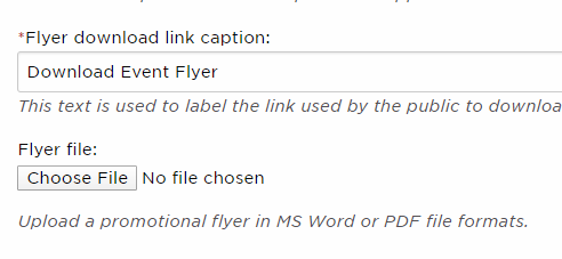
Click "Choose File" to select the document from your computer that you want to upload. Uploaded files should be a PDF and meet MSU accessibility guidelines.
The file title will appear after being selected as shown below.
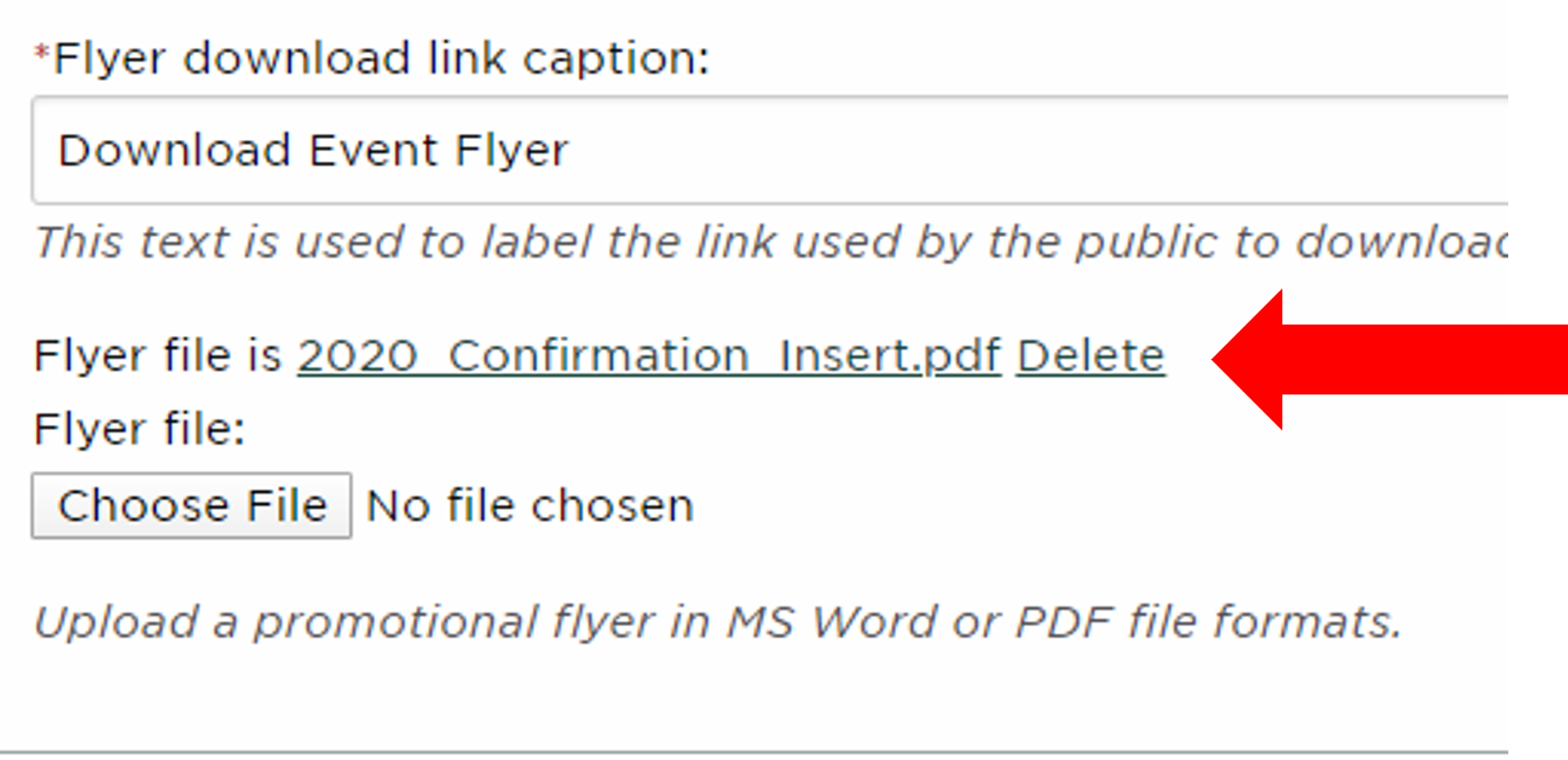
If the file uploaded is not an event flyer, make sure to change the "Flyer download link caption" to accurately describe the file.
Click "Update Event" at the bottom of the screen. Do not upload the same file multiple times in one event.
Adding a File to a Registration Process
On the event dashboard, click "Configure Registration Processes".
Click "Edit" under the Actions column.
Under the Look & Feel tab, scroll down to where it says "Flyer file".
Click "Choose File" to select the document from your computer that you want to upload. Uploaded files should be a PDF and meet MSU accessibility guidelines.
The file title will appear after being selected as shown below.
If the file uploaded is not an event flyer, make sure to change the "Flyer download link caption" to accurately describe the file.
Click "Update Registration Process" at the bottom of the screen. Your flyer will appear on the registration landing page near the registration button for the process it was uploaded to.
Deleting and Updating Your Flyer
Depending on the file you want to delete, follow steps one and two in the above sections.
The previously uploaded flyer will appear as shown below. Click Delete, and confirm you want to delete by clicking "Ok" in the pop-up box that appears.
Click "Choose File" to select the document from your computer that you want to upload. Uploaded files should be a PDF and meet MSU accessibility guidelines.
The file title will appear. If the file uploaded is not an event flyer, make sure to change the "Flyer download link caption" to accurately describe the file.
Click the update button at the bottom of the screen.



 Print
Print Email
Email